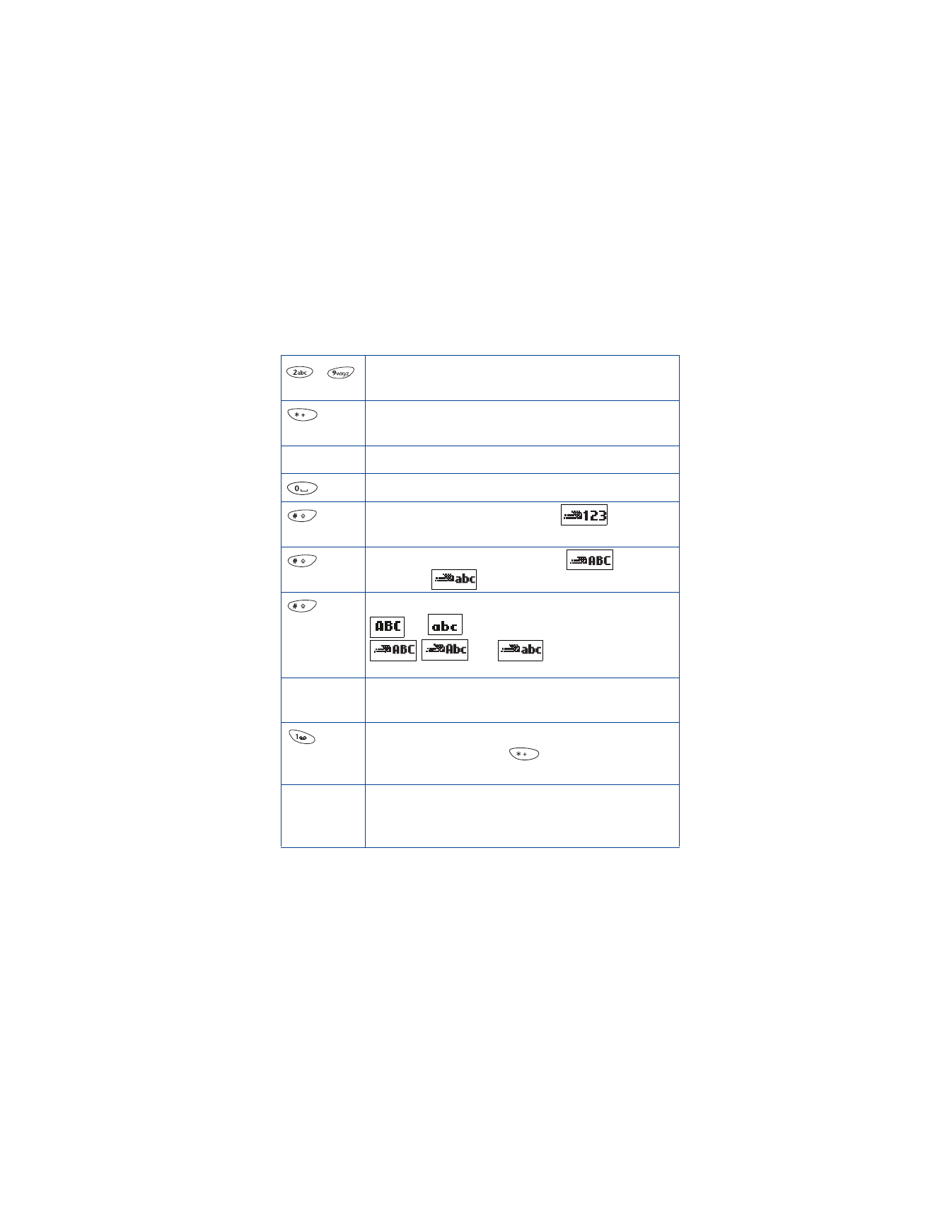
Predictive text input tools
-
Use for word entry. Press each key only once for each
letter.
Press to view the next matching word if the underlined
word is not the word you intended.
Spell
Press to add a new word to the dictionary.
Press once to accept a word and add a space.
Press and hold to enter a number.
indicates
that you can input numbers.
Press to change the character case.
indicates
uppercase.
indicates
lowercase.
Press to select predictive input or standard text input.
and
indicate standard text input.
,
, and
indicate predictive text
input.
Clear
Press once to delete the character to the left of the
cursor.
Press once to add a punctuation mark. To change the
underlined symbol, press
repeatedly until the
desired symbol appears.
Maximum number of characters available. Appears in
the top right corner of the screen and counts down for
each character added.
160
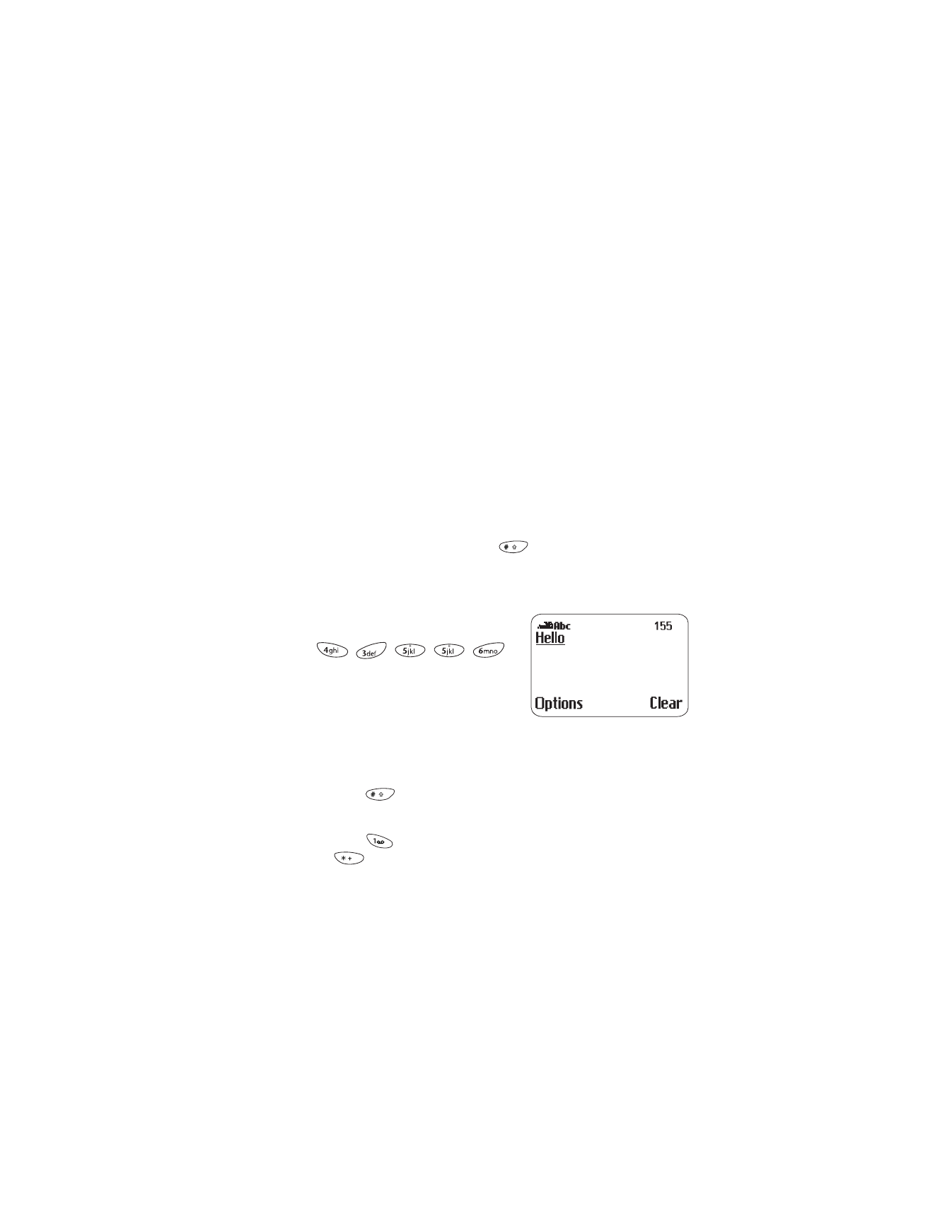
[ 77 ]
Text messages++
Select a language and turn on predictive text input
1
Press Menu, then press Select.
2
Scroll to Write messages, then press Select.
3
Press Options, scroll to Dictionary, then press OK.
4
Scroll to the language you want, then press OK.
T9 dictionary activated appears.
Turn off predictive text input
•
To switch from predictive text input to traditional text input, repeat
steps 1 through 3 above, then select Dictionary off.
OR
•
While writing the message, press
to switch between predictive
text input and standard text input.
Write with predictive text input
1
Press each key once for each letter.
For example, to write “hello” press
, , , , .
• Do not pay attention to the word
on the screen until you have
finished writing the word.
• Refer to the character counter in the top right of the screen.
The counter shows how many characters are available.
• Press Clear to delete a character.
• Press
to change the character case.
• Press and hold the respective number key to insert a number.
• Press
to insert a punctuation mark. If it is not correct, press
repeatedly to find the desired punctuation mark.
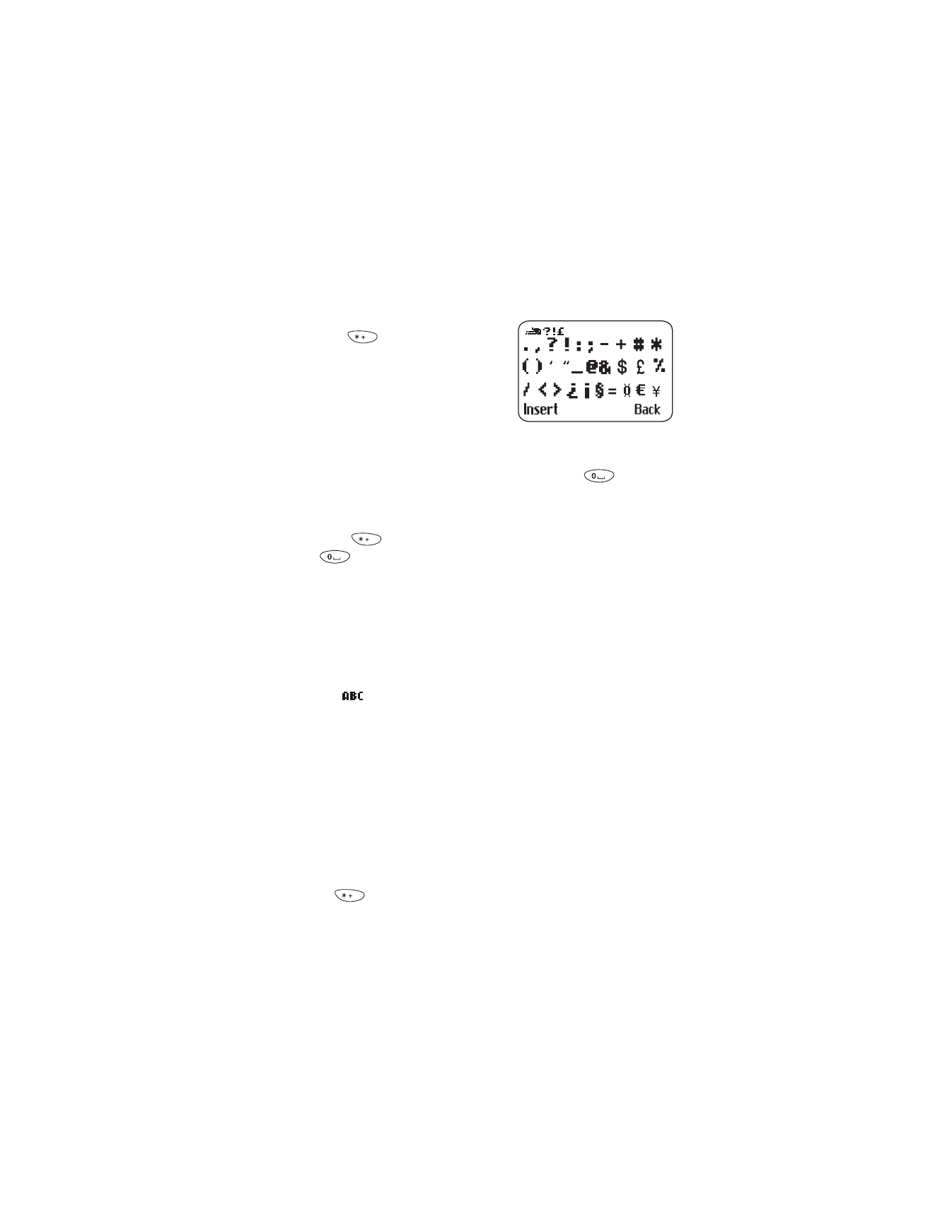
[ 78 ]
• To insert a symbol, press and
hold
. The symbol screen
appears. Select the desired
symbol and press Insert.
2
When you have finished writing,
check the underlined word to see if it
is the word you intended to write.
If the word is correct
• Insert a punctuation mark, if needed. Then press
to confirm
the word, enter a space, and begin writing the next word.
If the word is not correct
• Press
repeatedly until the desired word appears, then press
to confirm the word.
OR
• Press Options, scroll to Matches, then press OK.
• Scroll to the correct word and press Use.
• Start writing the next word.
Note:
When you enter a period to end a sentence, the phone switches
to
mode so the that the first letter in the next word will be
uppercase.
If the ? character appears after the word
The word you intended to write is not in the dictionary.
• To add the word to the dictionary press Spell. See “Adding the
desired word to the match list.”
Add the desired word to the match list
If no matches are found in the predictive text input mode, you can add
the word to the dictionary.
1
Press
repeatedly until Spell appears in place of Options.
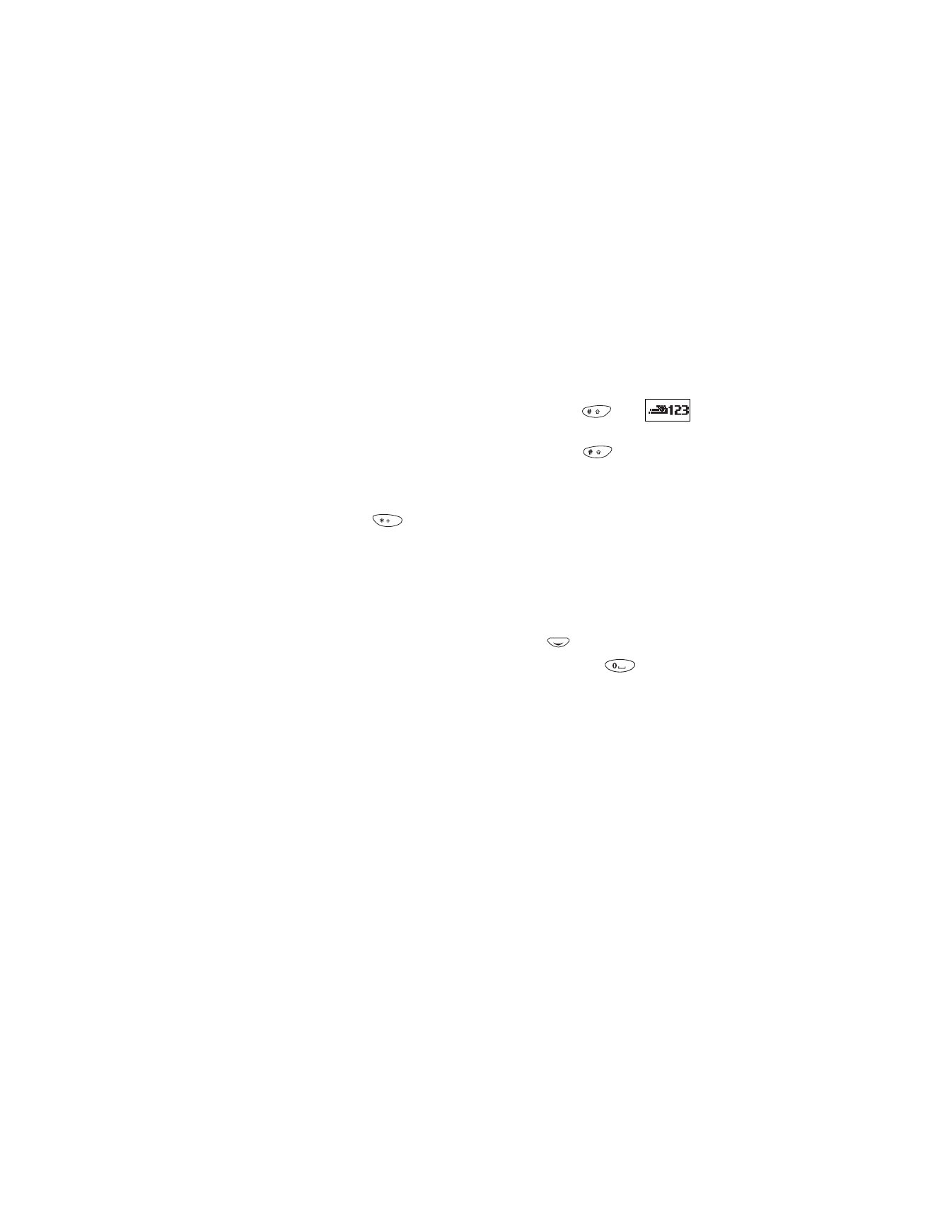
[ 79 ]
Text messages++
2
Press Spell and enter the word(s) using standard text input
(see “Standard text input” on page 25).
3
Press OK to save the word(s).
Insert numbers
1
To add a number to the message, press and hold
until
appears.
2
Key in the desired numbers, then press and hold
to return to
ABC mode.
Insert symbols
1
Press and
hold until the symbol screen appears.
OR
Press Options and scroll to Insert symbol.
2
Select the desired symbol and press Insert.
Write compound words
1
Write the first part of the word and press
to accept it.
2
Write the last part of the compound word and press
to enter
the word in memory.